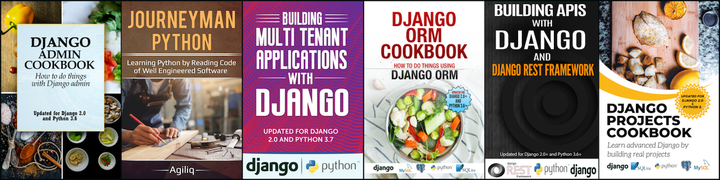@Input
We can pass data from parent component to child component and vice versa. Angular provides two powerful features to accomplish this - @Input and @Ouput.
This post assumes that you have setup your angular project, if you are new to Angular and want to get started, please go through this Official documentation.
Let’s quickly create two components, we will use the default app-root component as the parent component and create a child component called app-recipe.
This is how our parent component app.component.ts would look like -
import { Component } from '@angular/core';
@Component({
selector: 'app-root',
templateUrl: './app.component.html',
styleUrls: ['./app.component.css']
})
export class AppComponent {
item = 'Tacos';
}
here, we have a defined a property called item containing value Tacos and we want to pass this property to our child component app-recipe.
To receive the property item from the parent component, we need to let Angular know that it can receive the property from the parent component in to the child component.
For this, we need to bind the property in the child component to the @input decorator.
Our child component recipe.component.ts would look like this -
import { Component, Input } from '@angular/core'
@Component({
selector: 'app-recipe',
templateUrl: './recipe.component.html'
})
export class RecipeComponent {
@Input() recipeItem: string;
}
We told Angular that we want to receive data from the parent component of type string, we can also use other types like number, boolean or object.
Our child component is ready to receive the data from the parent component.
and now the last thing required is to pass the data from parent to child component using the custom property binding, our parent component html app.component.html would look like this -
<app-recipe [recipeItem]="item"></app-recipe>
In the child selector app-recipe we need to bind the parent property item to the child property recipeItem by making use of the custom property binding feature of the Angular.
We are now ready to render the data in our child component html recipe.component.html and this is how it looks -
<h1>I love {{ recipeItem }}</h1>
@Output
We saw how can we can pass data from parent component to child component, let’s do the other way now.
We want the following to happen -
- Child component contains a text box to enter a new recipe and a button to add that recipe.
- When a button to
Add Recipeis clicked, we want to relay the data to the parent component. - Parent component receives the data emitted from the child component and adds that value to the array and display them.
replace the child component recipe.component.ts with the following -
import { Component, Output, EventEmitter } from '@angular/core'
@Component({
selector: 'app-recipe',
templateUrl: './recipe.component.html'
})
export class RecipeComponent {
@Output() recipeItemEvent = new EventEmitter<string>();
addRecipe(value: string) {
this.recipeItemEvent.emit(value);
}
}
@Output() newItemEvent = new EventEmitter<string>();- this line creates a new event emitter and emits the data of type string which will be available to the parent component, again the type could be of any type.addRecipeemits the value submitted by the user.- Make sure to import
OutputandEventEmitterfrom@angular/core.
now add the following to the child component template recipe.component.html -
<input type="text" #recipeItem>
<button (click)="addRecipe(recipeItem.value)">
Add Recipe
</button>
in the child template, we have an input text box with a local reference #recipeItem and a button to add a recipe. When a button is clicked, it invokes the method addRecipe and passes whatever data is entered in the text box.
Now we have let Angular know that we want to pass data from child component to parent component by using the @Output decorator which basically sends the data to the parent component and also raises a custom event.
Our next step is bind the method in the parent component to the custom event raised by the child component.
Add the following to the parent component app.component.ts -
import { Component } from '@angular/core';
@Component({
selector: 'app-root',
templateUrl: './app.component.html',
styleUrls: ['./app.component.css']
})
export class AppComponent {
recipes = [];
addNewRecipe(item: string) {
this.recipes.push(item);
}
}
this looks simple and straightforward, we have an empty array called recipes and a method addNewRecipe to add item to an array.
and now the last thing remaining is to make use of the custom event binding, replace the parent component template app.component.html with the following
<ul>
<li *ngFor="let recipe of recipes">
{{ recipe }}
</li>
</ul>
<app-recipe (recipeItemEvent)="addNewRecipe($event)">
</app-recipe>
What does this template contain -
- An unordered list to list down the recipes.
(recipeItemEvent)="addNewRecipe($event)"- binds the custom event of the child componentrecipeItemEventto the parent component methodaddNewRecipe. In other words, when a button in the child component is clicked, it raises a custom eventrecipeItemEventand the Angular tells the parent component that, hey! some custom event is triggered and may be you are interested in. Parent component listens to that event and binds it to its own methodaddNewRecipe.- $event contains the data emitted from the child component.
I hope you found this post useful, in case if you have any queries or suggestions, please feel free to comment down below.
Thanks for reading this post, see you in the next blog.
Thank you for reading the Agiliq blog. This article was written by Manjunath Hugar on May 9, 2020 in Angular , Angular9 , JS , Javascript .
You can subscribe ⚛ to our blog.
We love building amazing apps for web and mobile for our clients. If you are looking for development help, contact us today ✉.
Would you like to download 10+ free Django and Python books? Get them here