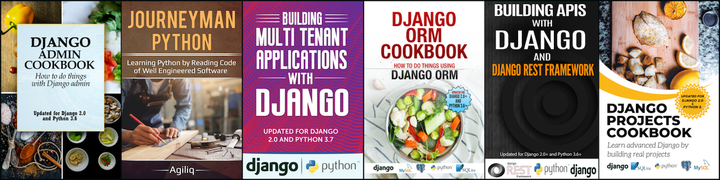Basics
This post assumes a proper installation of Node.js.
Node.js is essentially JavaScript execution environment with some added features.
Any JavaScript which executes properly in Chrome would execute in Node.js environment too. In addition, Node.js provides ways to do I/O, connect to database, manage processes etc.
Browser JavaScript has limitations like not being able to do I/O, interface with databases etc. Node.js essentially provides a general purpose programming environment which works outside of browser and which can overcome the browser limitations.
Basic Node.js setup
This post assumes that you have Node.js and npm installed.
Create a directory named getting-started and cd to it.
mkdir getting-started
cd getting-started
Create a file index.js with following content:
console.log('In index');
Run this file with Node.
node index.js
You should see the output:
In index
Any valid JavaScript can be put in index.js. Let’s say:
var fruits = ['Apple', 'Banana', 'Orange'];
for (var i=0; i<fruits.length; i++) {
console.log(fruits[i]);
}
Execute this file with Node again.
node index.js
You should see the fruits printed.
Node.js also provides a repl. Just type node in your terminal and try some valid JavaScript statements. eg: Adding two numbers.
╰─$ node
> 1 + 2
3
> var a = 3;
undefined
> a = 5;
5
> console.log(a)
5
undefined
> const c = 7;
undefined
> console.log(7)
7
Difference from JavaScript
Node.js has some additional things from JavaScript. Let’s see some valid Node.js which wouldn’t execute in a browserr, and hence is invalid in a browser context.
Node.js provides a special attribute called exports.
Similarly, Node.js provides a special function called require. require provides same feature as Python import or Ruby require or Java import. Let’s see exports and require in action.
Add a file called lib/utils.js. Directory lib should be created in your working directory, i.e getting-started. Add following content to lib/utils.js
exports.name = 'John Doe';
Start interactive node on console and do the following:
╰─$ node
> const UTIL = require('./lib/utils')
undefined
> console.log(UTIL)
{ name: 'John Doe' }
exports can be used in any .js file which would be used in Node.js context. It is used to expose objects or functions which can be imported by other Node.js files.
We started an interactive node repl and imported lib/utils.js exposed attributes using require.
Try to use exports or require in a Chrome console and you would see a ReferenceError.
This example shows that Node.js provides features extra from a traditional browser context JavaScript features.
You can also import, or more correctly require, utils.js in index.js instead of trying things on repl. Modify content of index.js to:
const UTIL = require('./lib/utils')
console.log(UTIL['name']);
Run index.js
node index.js
More on require and exports
You will see require and exports being used very extensively throughout a Node.js app.
lib/utils.js mentioned earlier is a Node module.
exports is used to expose the objects and functions from a Node module. require is used to import the exposed functionality of a Node module into another module.
require can give a relative path, as we did in last examples, eg: require(‘./lib/utils’).
require can also be given a name of a module without a relative path or absolute path and Node.js would be able to import the module provided the module is at a destination looked upon by Node.js.
Axios is a Node.js module which makes working with http easier. Install it with npm install
npm install axios
You would find a node_modules directory added to your working directory. You should see several directories created inside node_modules. Don’t bother with it right now, we will come to that later.
This module can be imported by just name, without adding a relative path.
╰─$ node
> const axios = require('axios')
undefined
> axios.get
[Function: wrap]
Try importing your lib/utils.js without the relative path and see what happens.
> const UTILS = require('lib/utils')
{ Error: Cannot find module 'lib/utils'
at Function.Module._resolveFilename (internal/modules/cjs/loader.js:603:15)
at Function.Module._load (internal/modules/cjs/loader.js:529:25)
at Module.require (internal/modules/cjs/loader.js:657:17)
at require (internal/modules/cjs/helpers.js:22:18) code: 'MODULE_NOT_FOUND' }
Move lib/utils.js to node_modules and after that you should be able to require lib/utils.
╰─$ mv lib node_modules
╰─$ ls node_modules/lib/utils.js
node_modules/lib/utils.js
Try require lib/utils.js now
╰─$ node
> const UTILS = require('lib/utils')
It worked. node_modules have a special meaning in Node.js. Anything placed in node_modules of current working directory is available to require.
Thank you for reading the Agiliq blog. This article was written by Akshar on Jan 17, 2019 in nodejs .
You can subscribe ⚛ to our blog.
We love building amazing apps for web and mobile for our clients. If you are looking for development help, contact us today ✉.
Would you like to download 10+ free Django and Python books? Get them here