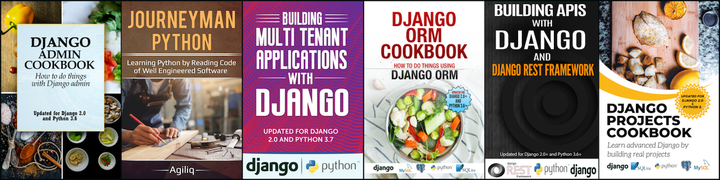A little background
This post assumes that you have bench initialized and you are able to add a site to it.
Any frappe installation has two user environments. They are:
- Desk View
- Web View
Quoting Frappe docs
Frappe has two main user environments, the Desk and Web. Desk is a controlled UI environment with a rich AJAX application and the web is more traditional HTML templates served for public consumption. Web views can also be generated to create more controlled views for users who may login but still do not have access to the Desk.
Desk is only accessible to “System User”. This is the environment used by System users to do CRUD, run reports and analyse data. This is not a customer facing part.
You might need customer facing views in your erpnext installation. This is where web views come handy.
Web views provide extreme flexibility and extensibility. You have unlimited control on the theme and layout of your web views. You can mix data from different database tables and show it in a single web view. You can restrict who has access to which web view and lots more.
Landing pages, homepages, and featured pages are good candidates for web view.
There are several ways in which web views can be created.
- Adding code in an app’s
www/ortemplates/folder. - Using
hooks.website_route_rules. - Adding a ‘Web Page’ from desk.
- Setting
Has web viewas True for a doctype. - Using
printviewandlistviewfor a doctype.
In this post we will discuss the first alternative which is “adding code in an app’s www/ folder”.
You can read about website_route_rules in our other post. We will discuss the other alternatives in our later posts.
Setup
Let’s add a site
$ bench new-site my.fourth
There is an app called hub on github. You can get-app and install-app on your site.
$ bench get-app hub
$ bench --site my.fourth install-app hub
Create a webpage
After installing hub you should be able to see directory hub/hub/www/ in your apps folder.
Try to access url /featured(http://my.fourth:8003/featured), you would get a 404.
Add a file called featured.html in hub/hub/www with following content.
Hub featured page
Navigate to http://my.fourth:8003/featured. You should see a page which looks like:

As you should be able to figure out, basic bootstrap styling was added to your page. Frappe takes care of adding basic bootstrap styling if your html file only contains content and if it doesn’t have <body> tag.
If you don’t want any default frappe styling, then you can add your html content to have <body> tag.
<html>
<body>
Hub featured page
</body>
<html>
Clear cache(cache can be cleared using bench --site my.fourth clear-cache) and reload your page. Default bootstrap styling should have disappeared.
Let’s just keep the html content and let Frappe provide basic styling. Change content of featured.html back to:
Hub featured page
You can provide context for this template by writing a file called featured.py in hub/hub/www/.
Add the following content in featured.py
def get_context(context):
context['custom_content'] = 'Hub featured page custom content'
Modify featured.html to look like:
Hub featured page<br/>
Clear cache and reload your page. It should start looking like:

As you would have realised, featured.html is a Jinja template.
Every html template can have a corresponding controller which would provide the context for the template. In our last example, featured.py is the controller for featured.html.
If you want to have a route /item-listing, you should create a template called item-listing.html and a controller called item_listing.py. Frappe is smart enough to match the hyphen in template name with underscore in controller name.
Let’s show name for all users on featured.html. Modify featured.py to look like:
import frappe
def get_context(context):
context['users'] = frappe.get_all('User')
Modify featured.html to look like:
<h2>Users<h2/>
Clear cache and reload your page and you should be able to see name of users.
If you also wanted to show names of all Hub Item in your featured page, you could change featured.py to:
def get_context(context):
context['users'] = frappe.get_all('User')
context['hub_items'] = frappe.get_all('Hub Item')
You would have realized the extensibility of frappe templates by now. You can write any valid Python in your get_context() and that would be available in your corresponding template.
Thank you for reading the Agiliq blog. This article was written by Akshar on Jul 25, 2018 in python , frappe , erpnext .
You can subscribe ⚛ to our blog.
We love building amazing apps for web and mobile for our clients. If you are looking for development help, contact us today ✉.
Would you like to download 10+ free Django and Python books? Get them here