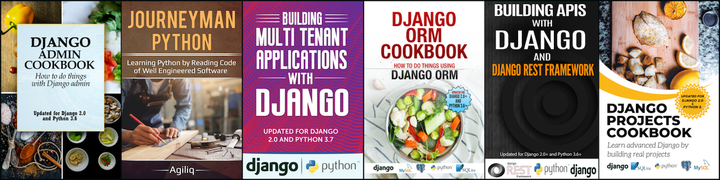Titanium Mobile is Appcelerator’s development platform for developing cross-platform native mobile applications. In this article we will be introducing you to installation and developing applications using Titanium.
Installation
Follow the steps mentioned here, to install Titanium and the corresponding sdks for your developement platform
Hello world application
Creating a new application and aplication structure is elaborately described in appcelerator gettting started guide
Creating Forms
Field Label
var win = Titanium.UI.currentWindow; // get refernce to the current window
var label = Titanium.UI.createLabel({
text: 'Label Name',
height: 50,
color: '#000000',
font:{fontSize:14},
top: 20, // vertical postion of label on the screen w.r.t screen top
left: 20, // horizontal postion of label on the screen w.r.t screen left
width: 200 // width of the label
});
win.add(label); // add label to the current window
Check more properties of label in Titanium Label API
Text Field
var text_field = Titanium.UI.createTextField({
color:'#000000',
height: 50,
top: 70, // vertical postion of label on the screen w.r.t screen top
left: 20, // horizontal postion of label on the screen w.r.t screen left
width: 200, // width of the field
borderStyle:Titanium.UI.INPUT_BORDERSTYLE_ROUNDED
});
win.add(text_field); // add field to the current window
Check more properties of textfield in Titanium Text Field API
Button
var button = Titanium.UI.createButton({
title: 'Button',
top: 160, // vertical postion of label on the screen w.r.t screen top
width: 200, // width of the button
height: 50 // width of the button
});
win.add(button); // add button to the current window Check more properties of button in [Titanium Button API](http://developer.appcelerator.com/apidoc/mobile/latest/Titanium.UI.Button-object)
Submiting Form Data
Form submission has to be handled via ‘click’ event listner on button
button.addEventListener('click', function() {
var field_value = text_field.value;
});
Screenshot of how the form with the above code looks

Accessing database and saving data to database is mentioned in the next section.
Database
Creating database
var db = Titanium.Database.open('db_name');
‘open’ returns a reference to the opened database. If the database doesn’t yet exist, ‘open’ creates the database.
Executing SQL queries
db.execute('CREATE TABLE IF NOT EXISTS table_name (id INTEGER PRIMARY KEY, field1 VARCHAR, field2 VARCHAR);');
Inserting data into table
var f1 = 'v1';
var f2 = 'v2';
db.execute('INSERT INTO table_name (f1, f2) VALUES (?, ?)', f1, f2);
Id of last inserted row is the value of ‘lastInsertRowId’ property on the database var last_insert_id = db.lastInsertRowId;
Selecting and looping over the data from table
var rows = db.execute('select * from table_name');
while (rows.isValidRow()) {
// check below on how to access field values of a row
rows.next();
}
rows.close();
Accessing the field values of a row by index(zero based)
var id = rows.field(0);
var v1 = rows.field(1);
var v2 = rows.field(2);
Accessing the field values of a row by name
var id = rows.fieldByName('id');
var v1 = rows.fieldByName('field1');
var v2 = rows.fieldByName('field2');
More about Database API
- Titanium.Database.install(‘meditracker’);, raised invalid database path error when tried to run the application on device. So I opted to use Titanium.Database.open
Code Resources
- https://github.com/appcelerator/KitchenSink/
- https://github.com/agiliq/meditracker, our sample application for tracking medicine timings.
- http://itunes.apple.com/in/app/track-my-med/id415622449?mt=8# The github code on Apple App store
- http://market.android.com/details?id=com.agiliq.trackmymed same code on Android stors
Thank you for reading the Agiliq blog. This article was written by dheeru on Feb 3, 2011 in mobile , applications .
You can subscribe ⚛ to our blog.
We love building amazing apps for web and mobile for our clients. If you are looking for development help, contact us today ✉.
Would you like to download 10+ free Django and Python books? Get them here